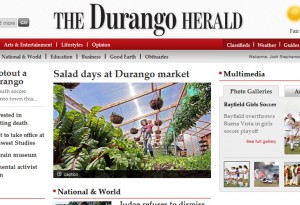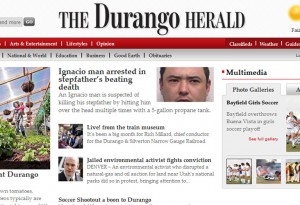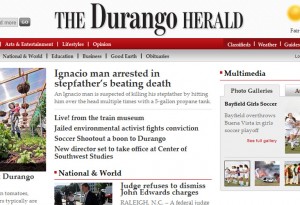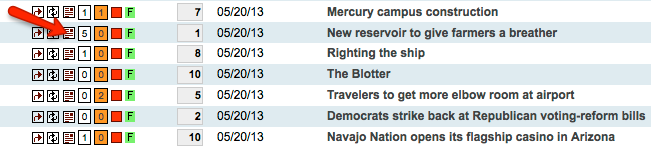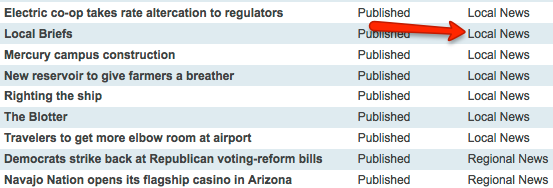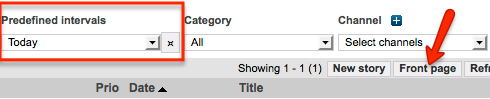Category Archives: Online
Social media impact on site traffic
The following video shows a direct connection between social posts and site traffic. Even news items that would not qualify as big or breaking news draw eyeballs. In this case, And the West is History and a photo gallery several days old rise in the rankings due to social referrals. A new story about lightning risk gets more attention.
Notice the story rankings in the upper right, but also the number of people on site in the upper left. After posts, it climbs from a resting point in the low seventies to upper sixties and climbs to around 90 active users.
And while even older items of less impact have short term website benefit, newly posted stories of high interest can continue to draw traffic all afternoon and evening.
The video test started around 2:30 p.m. and lasted about 45 minutes. At 3:42, a story about the Sheriff’s new armored car posted and Vanessa got it out on social media.
As you can see from the trending report below, this test and the the armored car posts brought traffic well above the previous week.
Between 4 p.m. and 9 p.m., traffic ranges from 17% to 39% increase.
Watch video at full screen to see story ranking.
Social media principles, strategy and best practices
Follow the links below for the related documents regarding social media use.
Give the website a makeover with a few clicks
With a few clicks in the online edit interface, you can give the homepage of the website a new look. Follow these easy steps.
1. – In the online edit interface, go to the Miscellaneous tab and drop down to “Template Theme”
2. – Select the appropriate theme using the options below, and click “Activate Selected.”
3. – Go to the article list and recache the homepage to reflect the new design. (Occasionally, the template theme takes several minutes to change) Click on the images below to enlarge.
- This is the default template, with a horizontal image. It is the best template to use about 90 percent of the time.
- This is described as a “Vertical lede and 3 pack with thumbnails.” It is a good theme to use if the centerpiece image is vertical and other articles have images as well.
- This is described as a “Vertical lede with story list.” It is a good theme to use if the centerpiece image is vertical.
Adding pull quotes
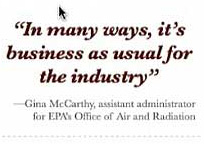 Much like in print, pull quotes can be added to online articles that don’t have images, adding a visual element and drawing readers in to read further down in an article.
Much like in print, pull quotes can be added to online articles that don’t have images, adding a visual element and drawing readers in to read further down in an article.
Follow these steps.
1. – Find the article in the online edit interface and click to edit the story.
2. – Go to the ‘edit tab’ of the article and open the ‘Extra Fields’ area on the right hand side.
3. – Enter the quote without opening and closing quotation marks, as the online template will add these.
4.- Enter the attribution for the quote in the appropriate text area.
5. – Save, close and recache the article.
Here is a step-by-step video:
Recache of online pages
Pages on the website will re-cache themselves on a timed basis, however if changes to headlines or articles need to be seen immediately, they need to be manually re-cached.
You’ll need to be an editor with permissions to use the Online Edit interface, or online ui.
Each article in the online edit interface has a block of buttons in the left column. Click the third from the left (a small page icon) to re-cache and preview the article.
Clicking on the category name will re-cache the index page for that section of the website. For instance, clicking the Local News category next those articles, the Local News index page will be re-cached to show the most recent changes.
Filter to the current day and click on the “Front page” button to re-cache any changes made to headlines, article order or images seen on the homepage of the website.
Section front pages (not articles or photo galleries) can be re-cached by typing &nocache=1 at the end of the url, without the trailing slash.
so http://www.durangoherald.com/section/News/
becomes http://www.durangoherald.com/section/News&nocache=1